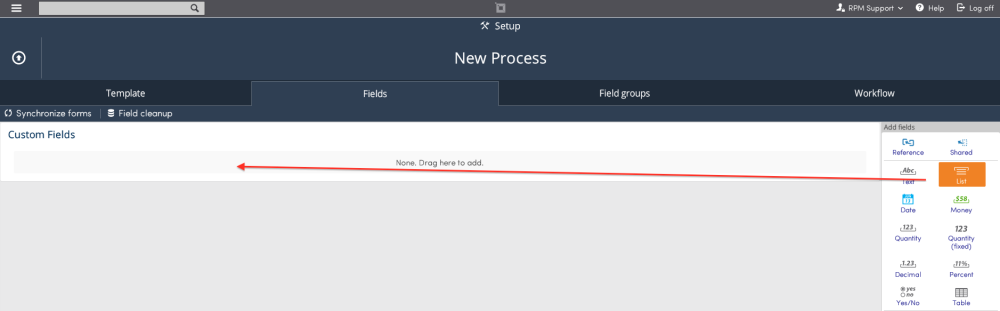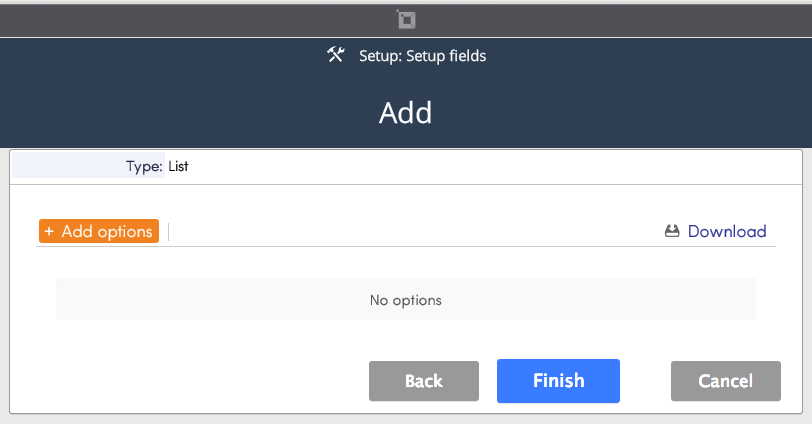Use a List Field when the choices for the data in response to a field are fixed, or you want them to be fixed.
There are two options for list fields, Single select and Multi select.
Single Select
Single select field only allows the user to choose one choice from a list. For example, the Term field is a Single select list field. It only allows the user the option to choose one value from the list of choices.

To setup a Single select list field choose the List field from the Add fields menu and drag it into place.
Name the field and choose Single select, click Next.

From this page you can add the options for the list field. Click Add options.
Add the option you want for your list field in the Options text box, click OK.

On the next page, the options you have just entered will be shown. If necessary you can edit, remove, or add more from this screen.
After an option is used you cannot remove it, if you do not want an option show any longer you can un-check the box in the 'Show' column.
If there are no changes, click Finish.
Multi Select
A Multi select list field allows the user to choose multiple values from a list. An example of a Multi select field can be seen in the screenshot below.
To setup a Multi select field choose the List field from the Add fields menu and drag it into place.
Name the field and choose Multi select, click Next.

From this page you can add the options for the list field. Click Add options.
Add the option you want for your list field in the Options text box, click OK.

On the next page, the options you have just entered will be shown. If necessary you can edit, remove, or add more from this screen.
If there are no changes, click Finish.