Email integration attaches emails to specific forms in a process. At RPM Software, we use email integration to supplement our Sales Opportunities and Project Management processes. Using email integration, we attach emails that relate to a specific opportunity or project form. When there are multiple people working on an opportunity or project, email integration provides a central and organized email repository and allows anyone in our organization to quickly get up to speed.
To use email integration, setup a dedicated imap account.
After the imap account has been setup, click Top Menu and choose Setup.

Click Email integration.
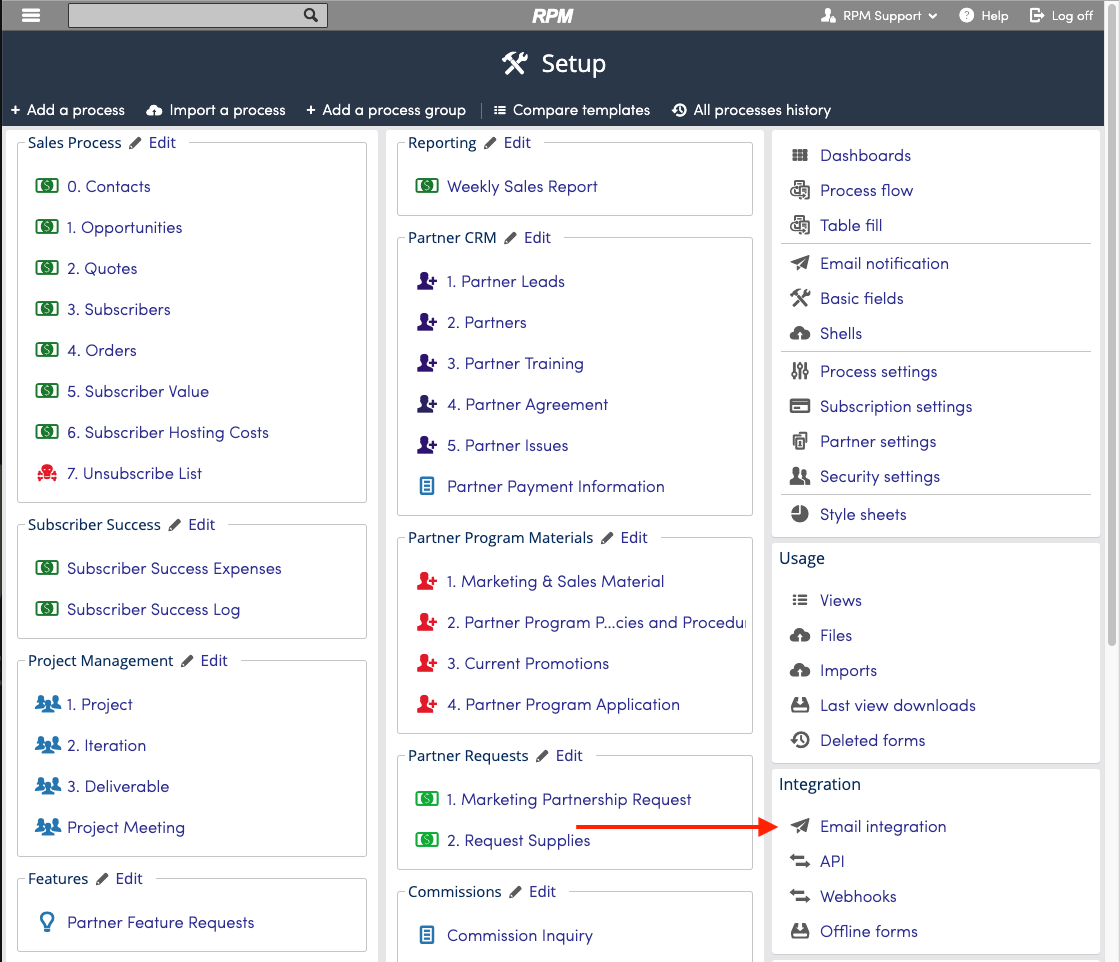
Click Edit. Enable Email Integration and enter the Account information from dedicated imap account.

Click Test connection to ensure you have configured the imap email account properly. If the settings are not correct, you will be notified.

After the settings have been properly tested, click OK.
Emails get attached to process forms by including a process alias and form number in the subject line of the email.
The next step is to + Add an alias.

Choose the process for email integration from the drop down list, and enter an alias. Aliases must be three characters or longer. Click OK.

Repeat this process for all processes you want to use email integration for.
In order to match an email to a form in a process, you must send the email to the dedicated email integration imap email account. One way to do this is to send the email to the intended recipient and cc or bcc the email integration account. Also, in the subject line, you must include the process alias and the form number of the form you want the email to be matched to.

Emails in the email integration account will be scanned every five minutes and will be matched to a process and form based on the information provided in the subject line. Matched emails will be placed in the Email box.

Click on the email to view.

To keep your Email box organized, emails will be grouped into conversations. Note in the screenshot below the number indicator on the envelope glyph showing two emails.

Conversation emails show up sorted by the most recent on top.

If you notice that an email was routed to the wrong form, you can move it to another form in the same process. Click Move, and choose a form.


If you need to Trash an email...

Add Emails as a column to a view from Info>>Emails. It will display the number of emails attached to a form.

Filter by Emails by Add a filter>>Info>>Emails.

