Customer users are typically setup to allow customers, vendors, or other 3rd party stakeholders limited access to processes.
To setup a Customer, navigate to Customers in the top menu.

Click + Add a customer.

At this time, you also have the ability to add the Primary Contact for the Customer.
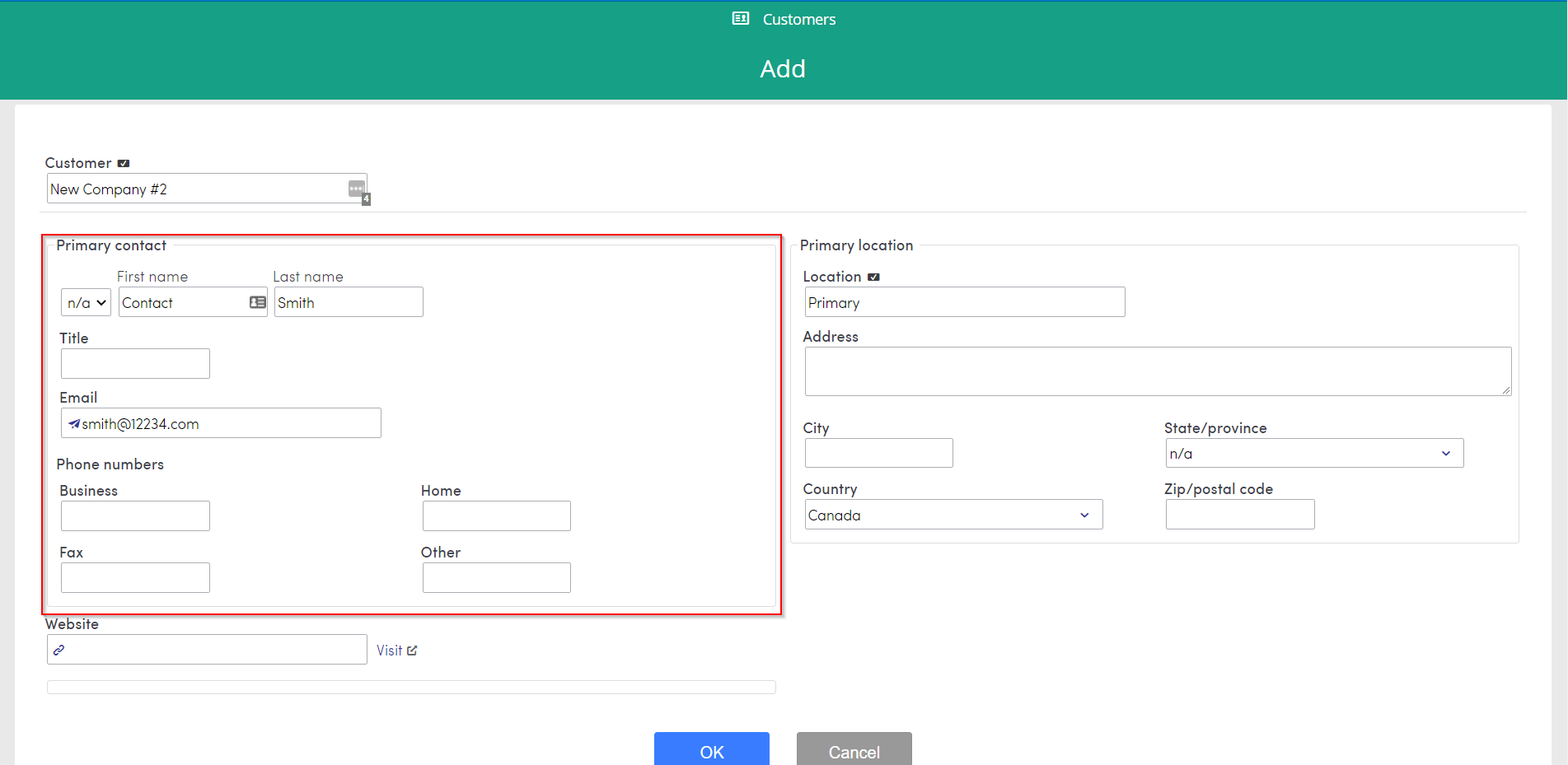
Once you have setup the Customer, you can add Contacts. Contacts are the individual users of a Customer.
You also have the ability to add the Customer's Logo. You can find more information about that here.
Click + Add a contact and enter the specific details of the Contact.


Enabling the Customer User
To enable the Contacts as Customer Users, on the main Customers screen, click on Contacts tab, and the Contact you want to enable.

Click on +Add a customer user

Similar to that of a Staff User, you have the ability to Invite that user by Email or you can manually enable the user and provide a password.

Process Security
Process security for Customer users is configured per process. To configure process security click on Security.

Customer users can have the following access to the forms in a process:
- Hide all
- Read all
- Edit as a participant, hide if not (they can read or edit a form only if they are a participant)
- Edit as a participant, read if not (they can read or edit a form they are a participant on, read any other form that they are not a participant on)
- Start as a participant, hide if not (start a form and edit any form they are a participant on, but have no access to any other forms)
- Start as a participant, read if not (start a form, and edit any form they are a participant on; read any other form that they are not a participant on)

You can also configure Customer users and allow them to:
- Change the status level
- Add actions for staff users
- View attached emails


